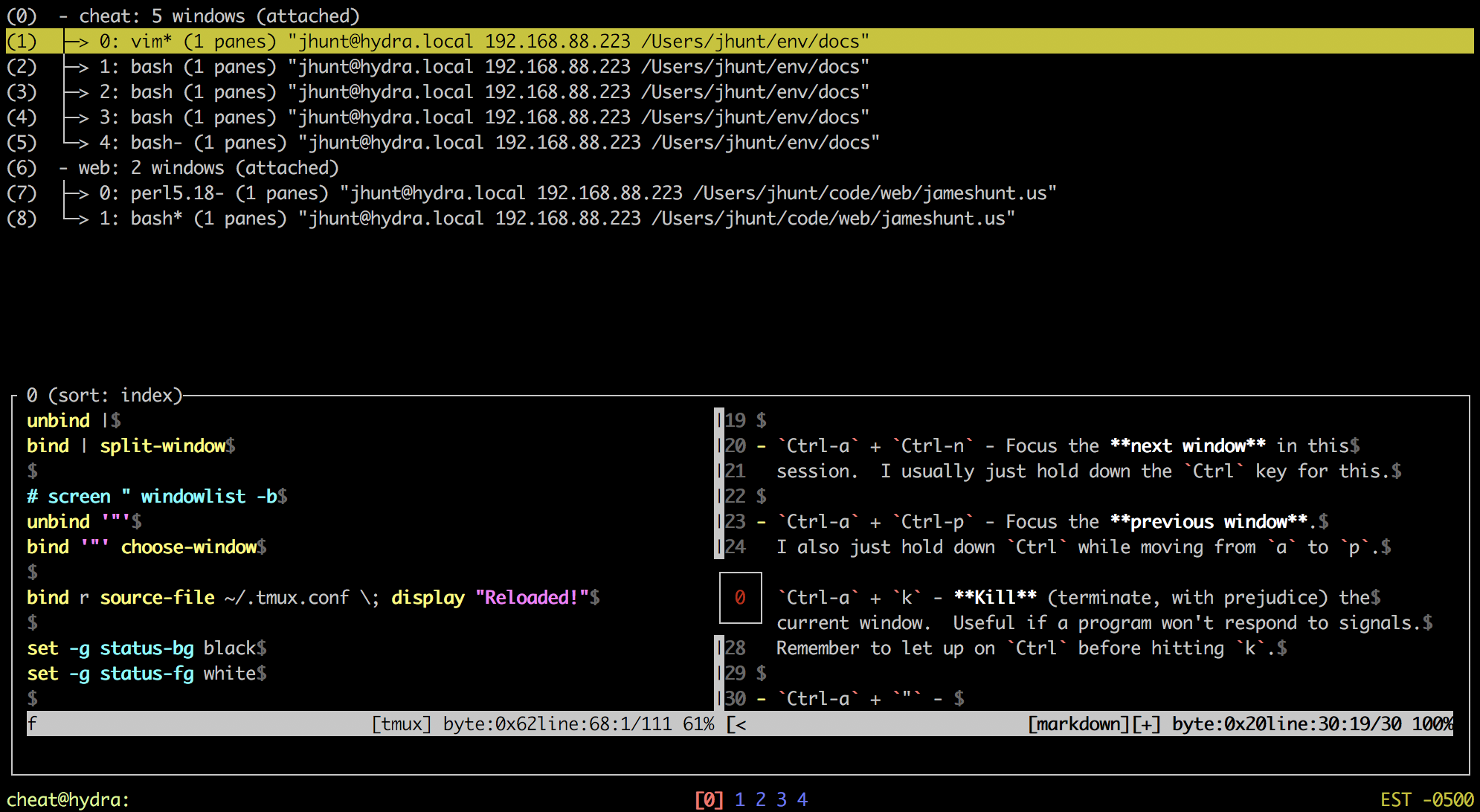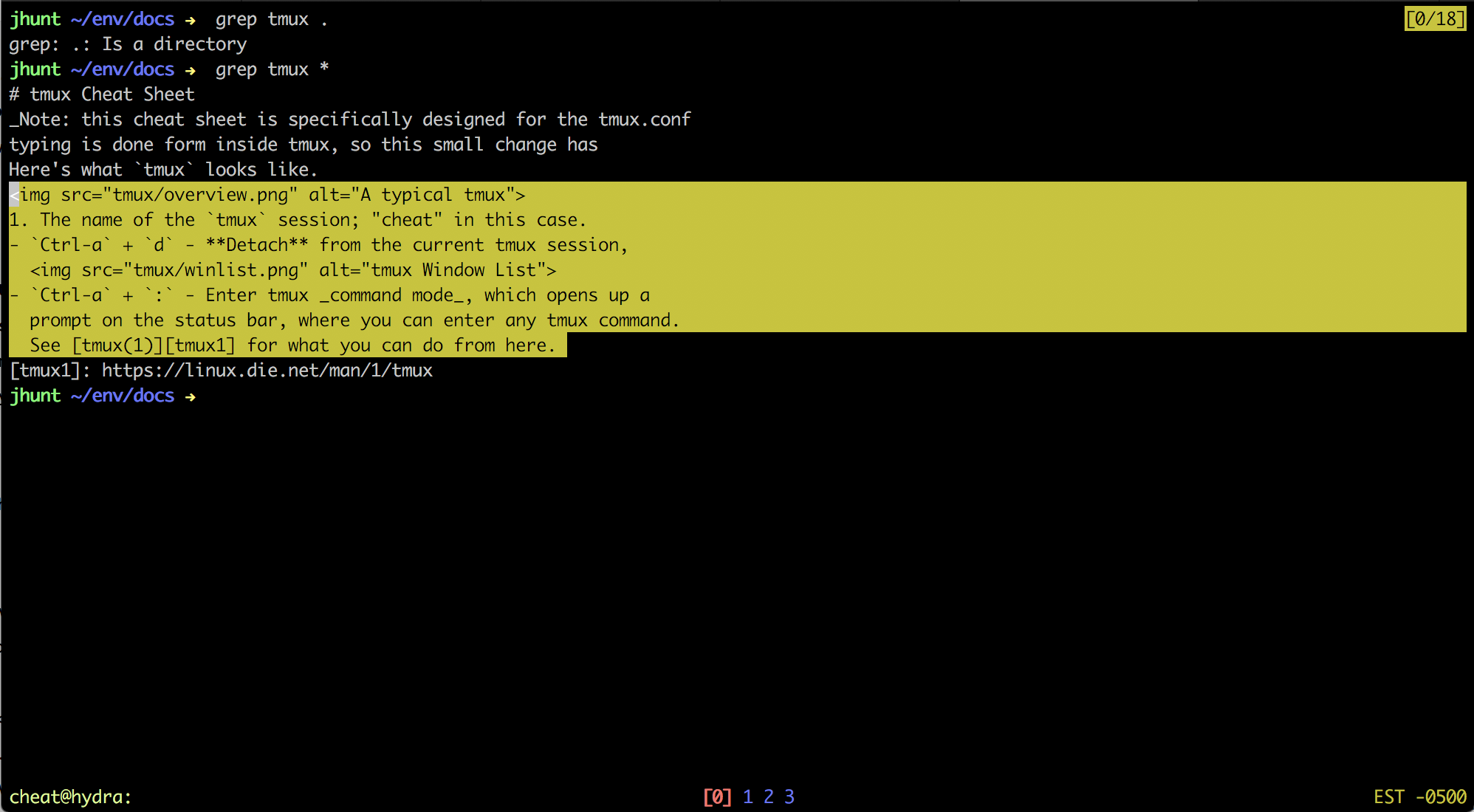Here is a cheat sheet for the tmux.conf provided by jhunt/env on GitHub.
I use Ctrl-a instead of Ctrl-b. I also map Caps Lock to be Ctrl instead, so Ctrl-a is two neighboring keypresses, which is a lot easier on my fingers. I type professionally, and a lot of that typing is done form inside tmux, so this small change has substantial impact.
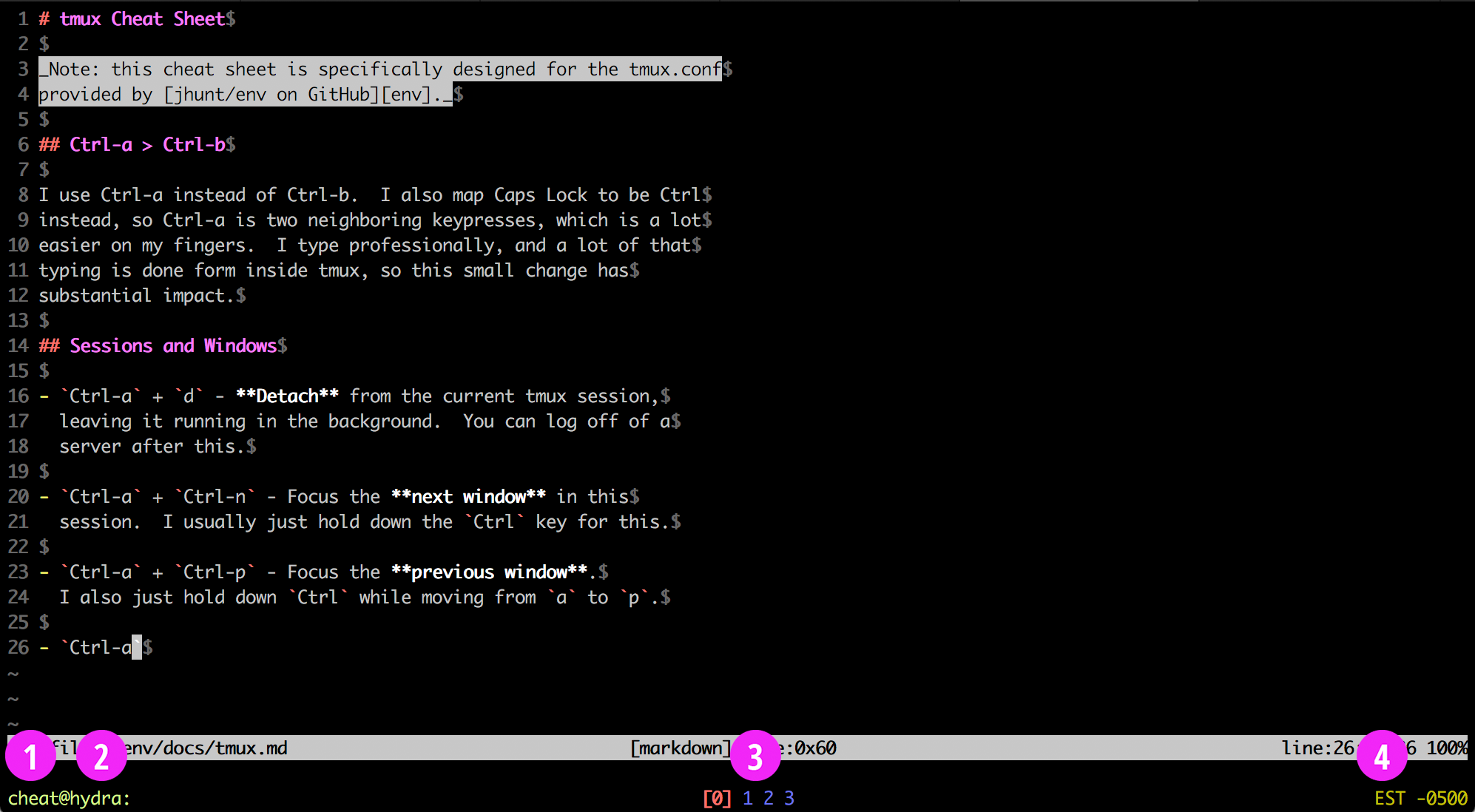
This is what my tmux looks like.
- The name of the session; "cheat" in this case.
- The name of the host machine. "hydra" is my laptop.
- The window list (navigation). I'm on window 0, currently.
- The local host timezone. Useful for interpreting log timestamps and such.
Sessions and Windows
| Ctrl-a + d | Detach from the current tmux session, leaving it running in the background. You can log off of a server after this. |
| Ctrl-a + Ctrl-n | Focus the next window in this session. I usually just hold down the Ctrl key for this. |
| Ctrl-a + Ctrl-p | Focus the previous window. I also just hold down Ctrl while moving from a to p. |
| Ctrl-a + x | Kill (terminate, with prejudice) the current window. Useful if a program won't respond to signals. Remember to let up on Ctrl before hitting x. |
| Ctrl-a + " | Open the window list, allowing you to select windows (with preview!) |
|
| |
Splits and Panes
| Ctrl-a + - | Horizontally split the current pane, focusing on the bottom pane. The hyphen sort of looks like it could divide the window across the middle... |
| Ctrl-a + | Vertically split the current pane, putting the new pane on the right. is just a | without Shift held down, and | looks like it divides the window. A bit of a stretch, I know, but it's a serviceable mnemonic. |
| Ctrl-a + ← Ctrl-a + h | Move left to the pane next to this one. |
| Ctrl-a + ↓ Ctrl-a + j | Move down to the pane below. |
| Ctrl-a + ↑ Ctrl-a + k | Move up to the pane above. |
| Ctrl-a + → Ctrl-a + l | Move right to the pane next to this one. |
Scrollback Copy Mode
| Ctrl-a + [ | Enter copy mode. |
| Ctrl-u | Scroll up by a page. |
| Ctrl-d | Scroll down by a page. |
| ← ↑ ↓ → | Move around in the buffer. |
| Space | Start a copy highlight at the cursor. Exits copy mode. |
| Enter | (after a Space and some movement commands) copy the highlighted text to the paste buffer. |
| Ctrl-a + ] | Paste the contents of the paste buffer to the terminal. Often useful from within |
| Ctrl-c | Exit copy mode. Note the lack of Ctrl-a prefixing this particular key-sequence. |
|
| |
More Advanced Stuff
| Ctrl-a + Shift-s | SSH somewhere, using the name or IP typed in at the |
| Ctrl-a + : | Enter tmux command mode, which opens up a prompt on the status bar, where you can enter any tmux command. See tmux(1) for what you can do from here. |